Cant find an answer to your QUESTION? Share your query with us
Naukri Launcher is an in-house tool developed by Naukri to enhance the security of your Naukri account by preventing unauthorized access. Once you download and install Naukri Launcher, you can log in to Naukri using the Naukri Launcher icon on your computer’s home screen.
Download the Naukri Launcher exe file based on your OS version (32-bit / 64-bit).
If you are on Windows 8 or lower version, you may get the below screen while logging in.
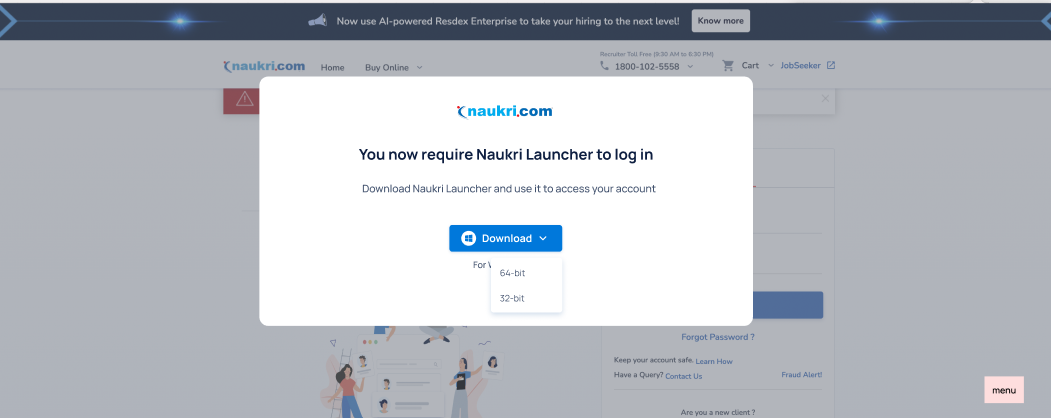
You can check your OS version (32-bit/64-bit) from your system in Windows by following the steps mentioned below-
1. Go to File Explore from your taskbar.

2.Go to ‘This PC’.
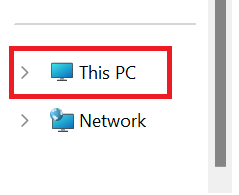
3. Right-click and select properties.
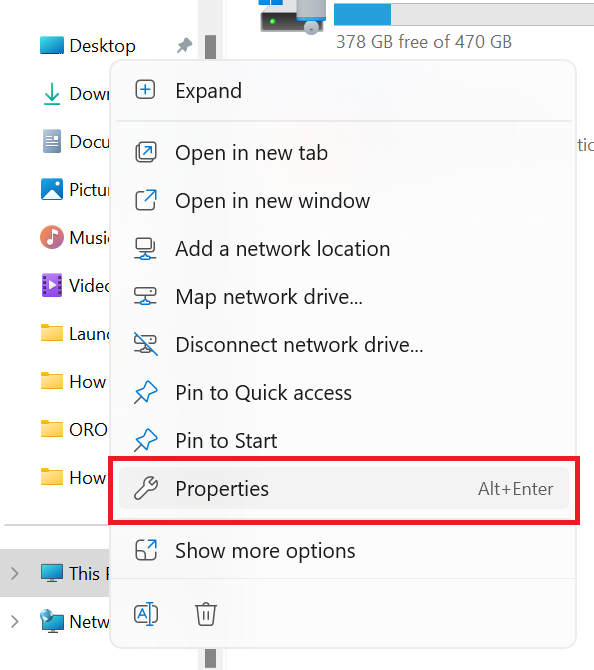
4. You can check your OS version (32-bit / 64-bit) from System type.
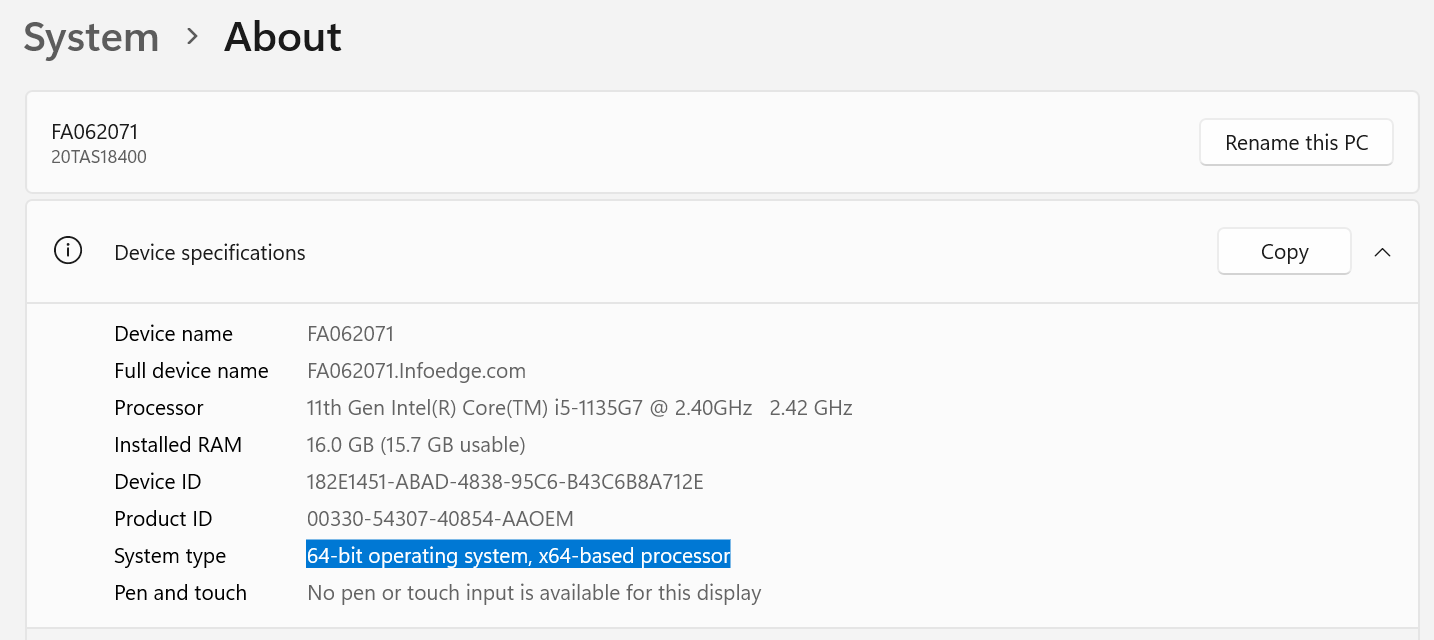
Reach out to your IT team to enable Naukri Launcher for your Talent Acquisition Team to ensure a smooth transition to Naukri Launcher. Naukri Launcher is an in-house tool developed by Naukri to provide secure access.
Reach out to Naukri support at 1800 102 5558/ support@naukri.com (10:00 AM to 6:00 PM, Mon–Sat) for assistance.
Reach out to your IT team to whitelist Naukri Launcher for your Talent Acquisition Team to ensure a smooth transition to Naukri Launcher. Naukri Launcher is an in-house tool developed by Naukri to provide secure access to your Naukri account. Naukri support will be happy to assist your IT team with any Q&A.
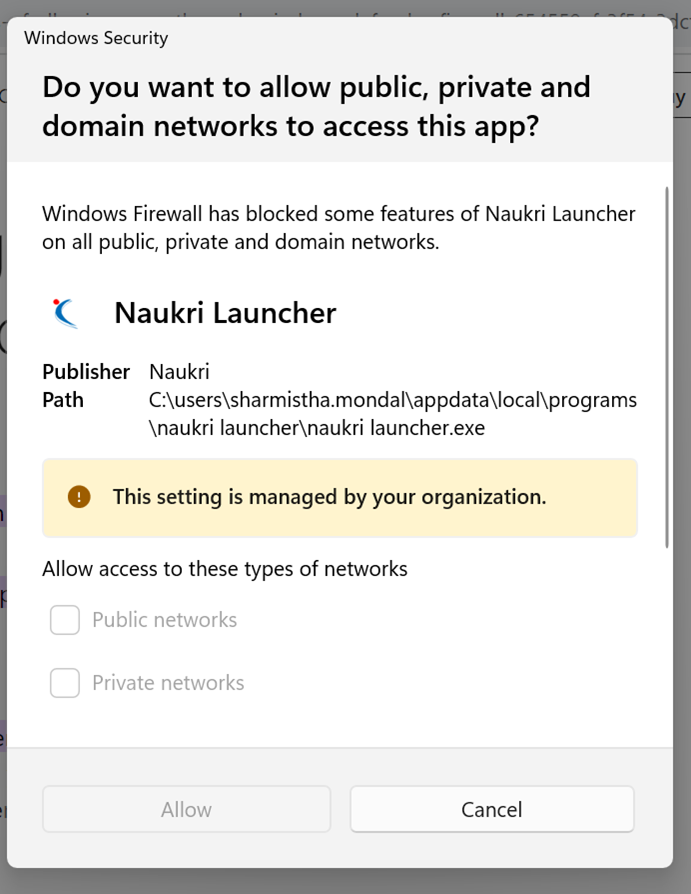
Reach out to Naukri support at 1800 102 5558 (10:00 AM to 6:00 PM, Mon-Sat) for assistance.
You may be getting this error as Naukri Launcher exe might not have been downloaded properly on your system. Please delete the Naukri Launcher.exe file and download it again. Ensure you have internet connectivity while you are re-downloading the file. Once downloaded, install the .exe file again and use Naukri Launcher from your desktop to access Naukri in a single click.

No, you don’t need Naukri Launcher in your mobile. You can access Naukri on your mobile using Naukri Recruiter App.
You can access Naukri on your tablet using Naukri Recruiter App.
If your internet is working fine but you are still getting “No internet connection error” on Naukri Launcher, please get in touch with your IT team. This may happen when your firewall blocks Naukri Launcher from accessing the internet.
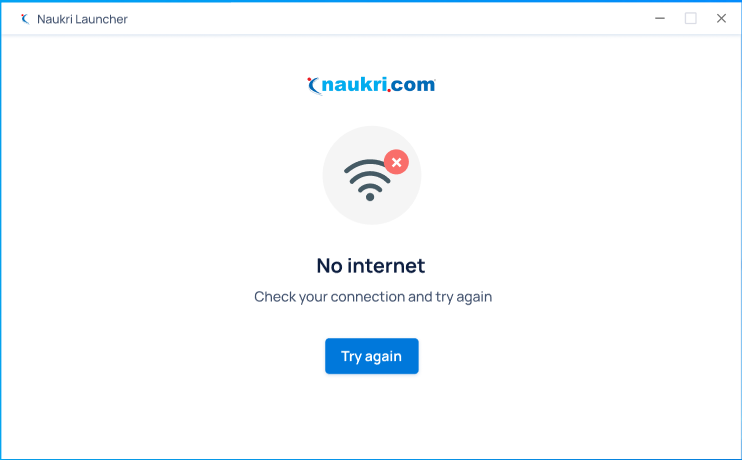
If you have installed Naukri Launcher but still getting one of the below errors:
1. “No Internet connection”
2. “Try again later”
3. “A Blank screen”
This may happen because of the following reasons:
a. You have installed Naukri Launcher Exe multiple times.
b. There was some unnoticeable issue while installing Naukri Launcher.
c. Your system is working slow
You can fix these errors by uninstalling Naukri Launcher first, then downloading and installing it again.
Follow the steps to uninstall Naukri Launcher:
1. Go to File Explorer

2. Click on Windows "C Drive"
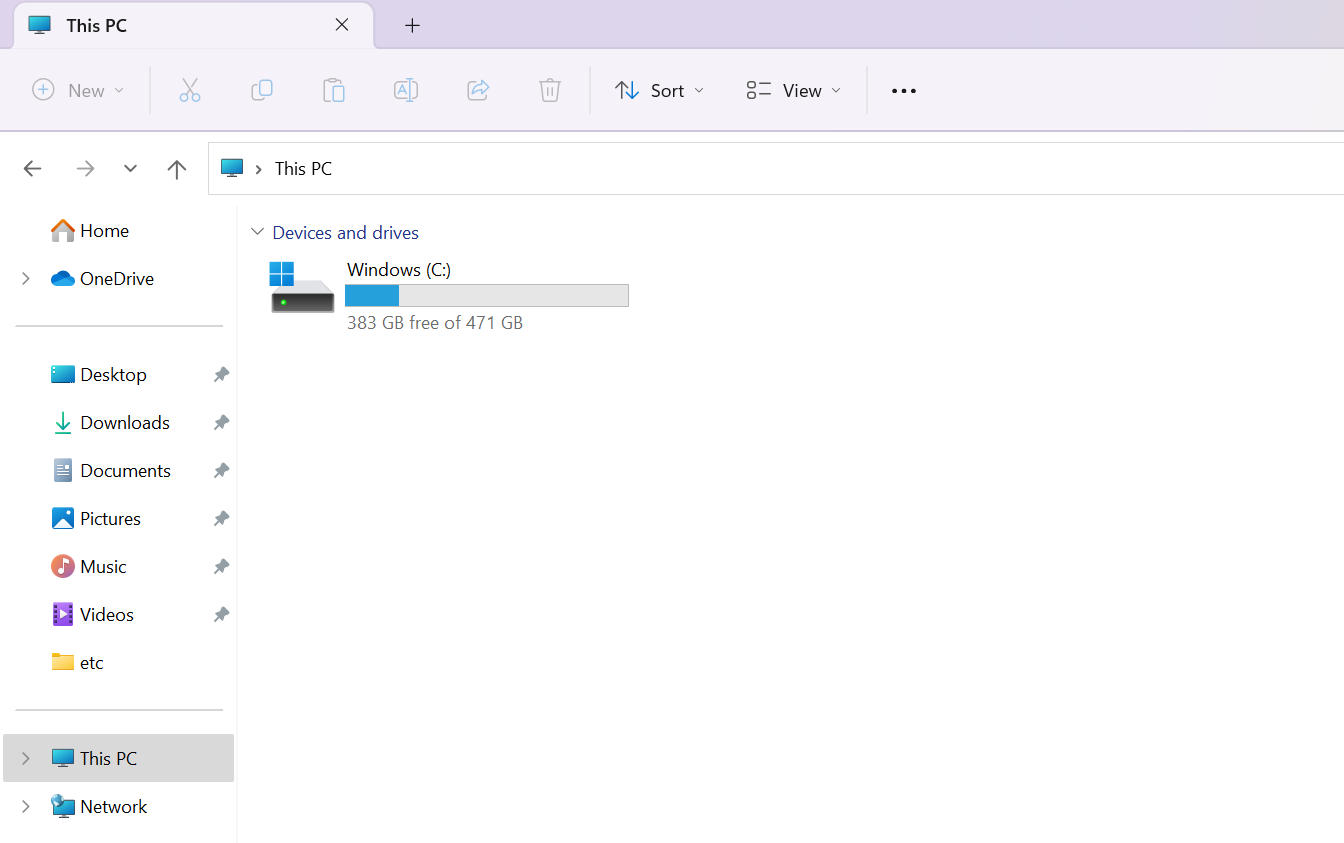
3. Click on "Users"
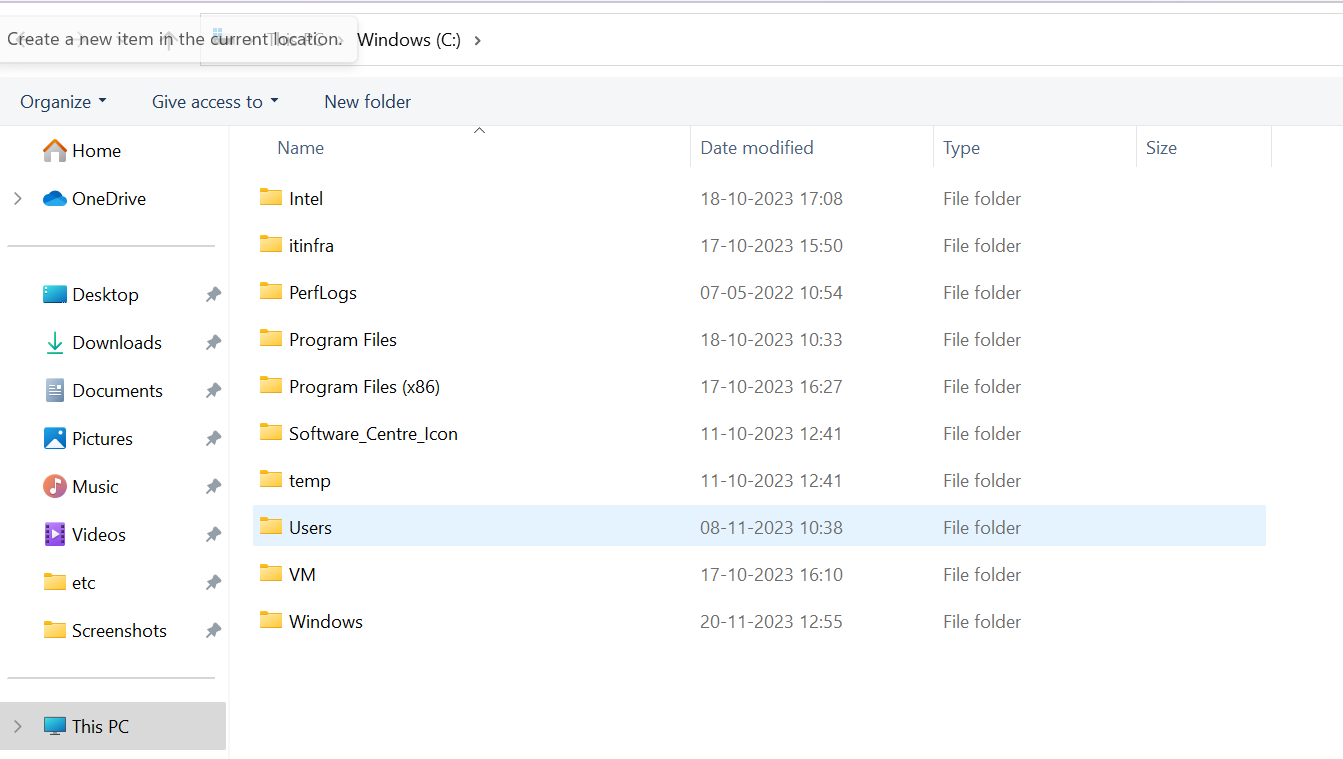
4. Click on the folder with your system Username
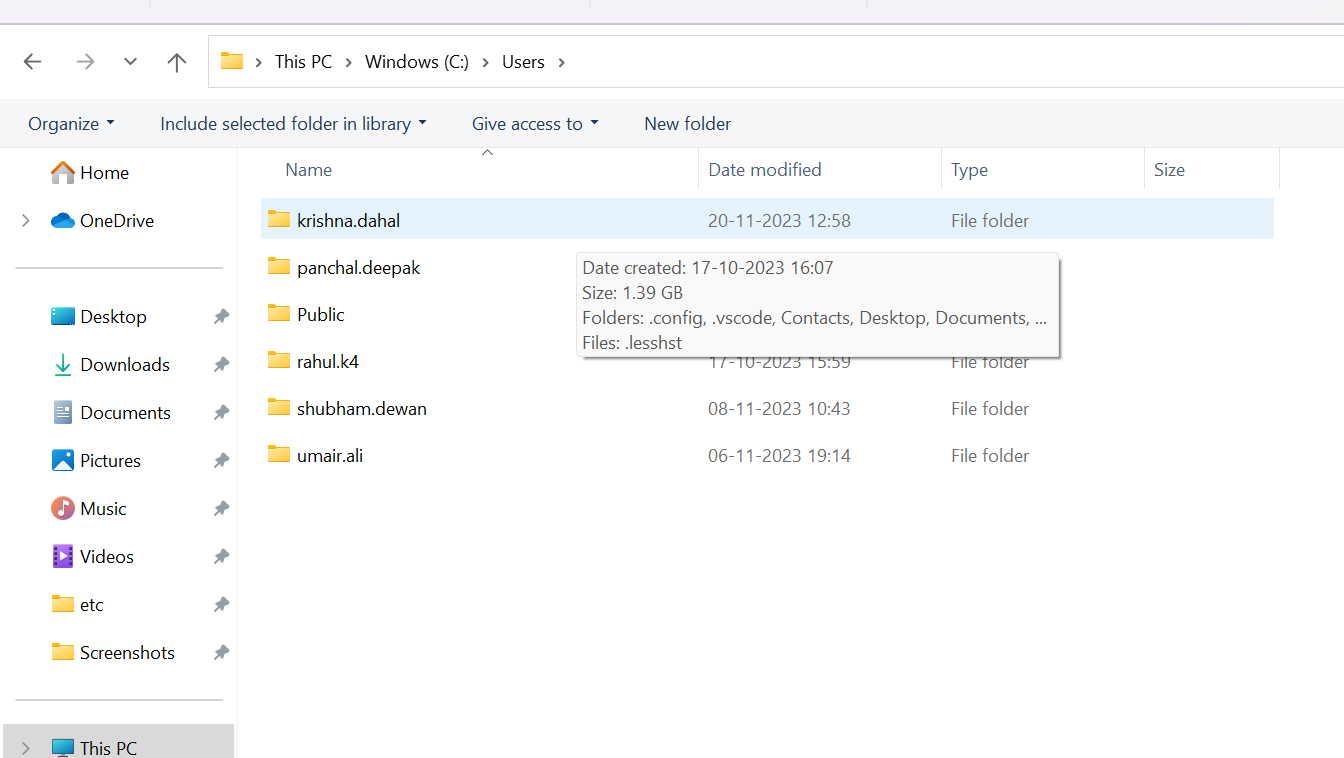
5. Go to the URL bar and type: C:\Users\yourName\AppData\Roaming. Click enter.
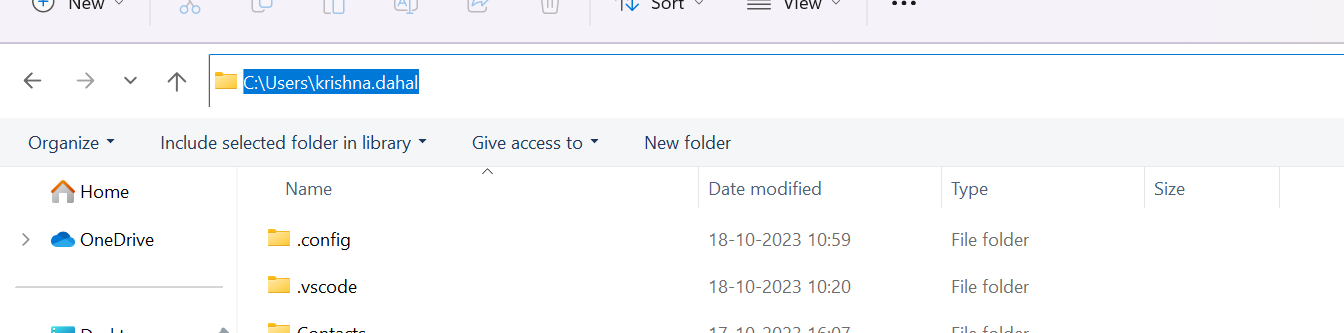

6. Right click on Naukri Launcher and delete it
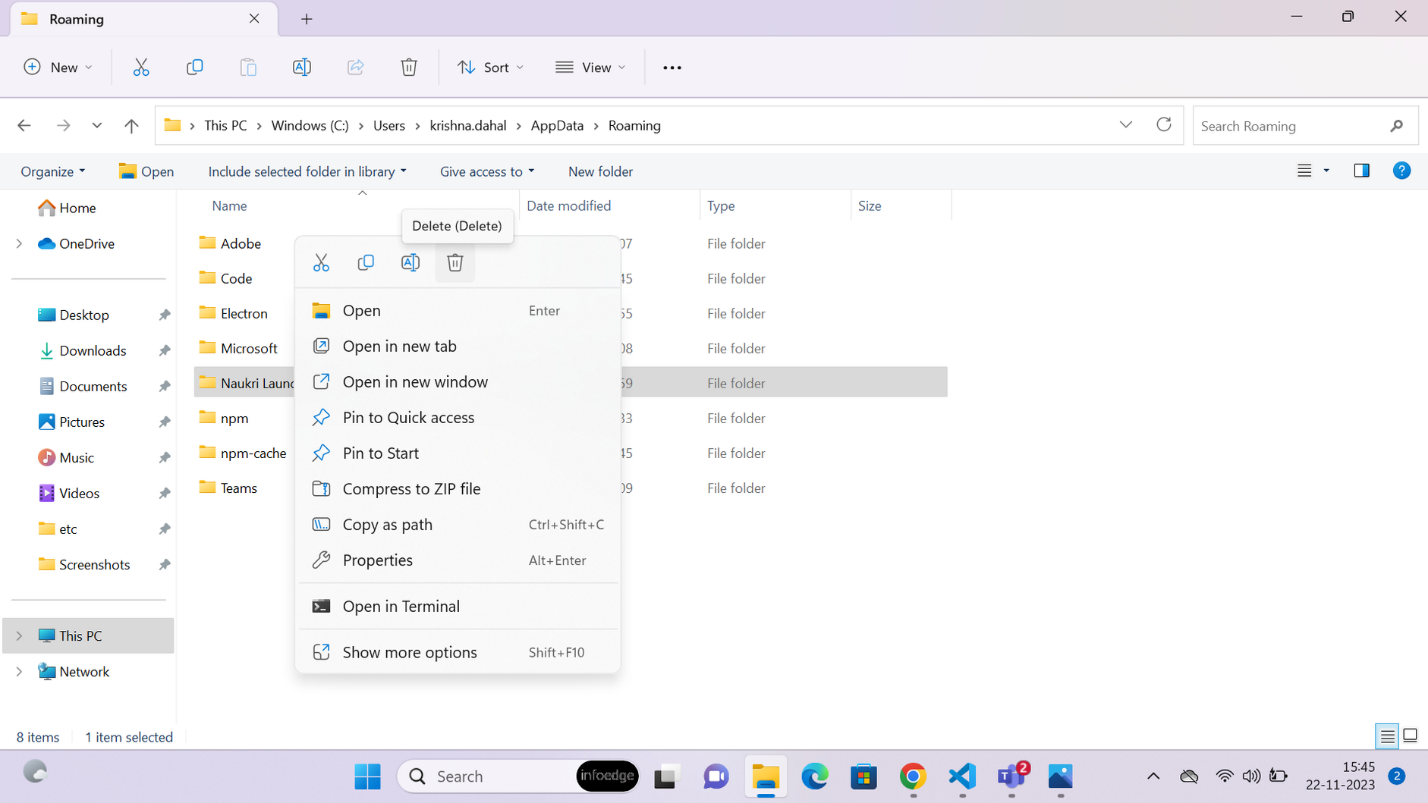
To download Naukri Launcher again, open your browser and go to “www.recruit.naukri.com”.
You will have one of the two options based on your previous Naukri login session:
Option 1: Login to Naukri with your username and password, and you will get a pop up with a link to download Naukri Launcher.
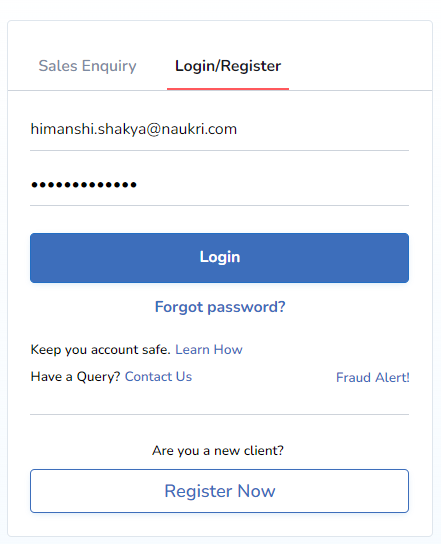
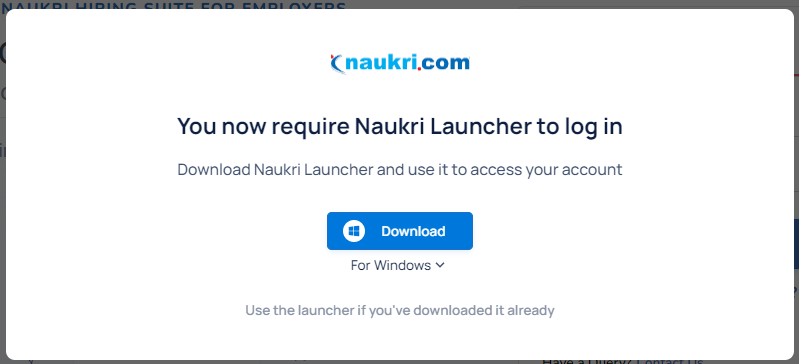
Option 2: If you have already downloaded Naukri Launcher exe file, you’ll get the below screen with a link to download Naukri Launcher again.
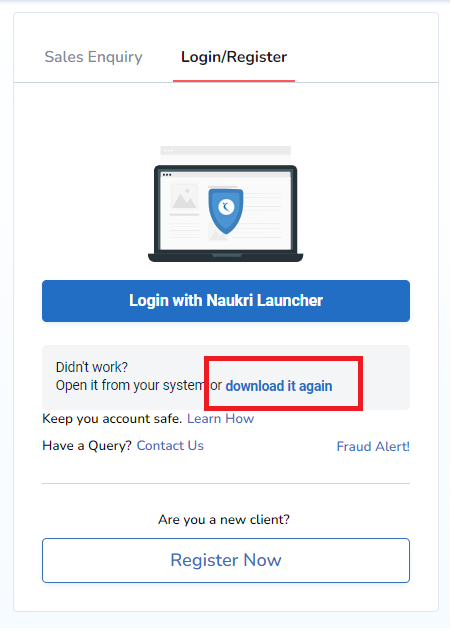
Toll Free Number: 1800 102 5558 (10:00 AM to 06:00 PM)
Working Days: (Monday to Saturday)
support@naukri.com for all Product Queries
training@naukri.com for Training Requests