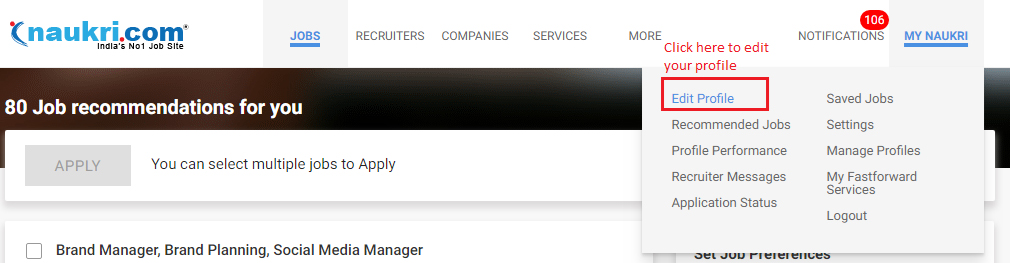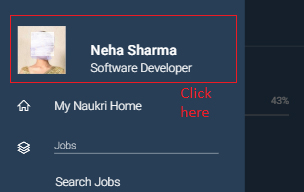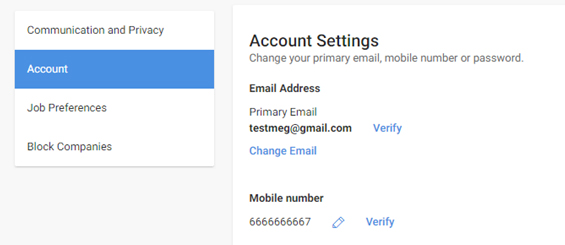Follow these steps to update your email id:
- Login to your account
- Go to ‘Settings’ page in the ‘My Naukri’ tab in the top right corner of the page. Here, go to ‘Account Settings’ and click on ‘Change Email’. Add the new email address that would like to have for your account
- For security purposes, we need you to verify the new email id. So, click on the ‘Verify’ link next to the new email id. Click on ‘Request Verification Link’ in the popup. Now, you will receive an email from Naukri with a verification link in your inbox. Clicking on this link would verify the new email id.
- Make this secondary email as your primary email id by clicking on “Make this my primary email”
Now, you can login to your account using the new email id. You will also begin to receive communication emails from Naukri including job alerts on the new email address.
Follow these steps to update your phone number:
- Click on pencil icon in front of the phone number you had earlier specified. After entering a new one, click on ‘save’. Your profile will now reflect your new phone number.
- Verify this new number to receive calls from recruiters.
Login to change email or phone number