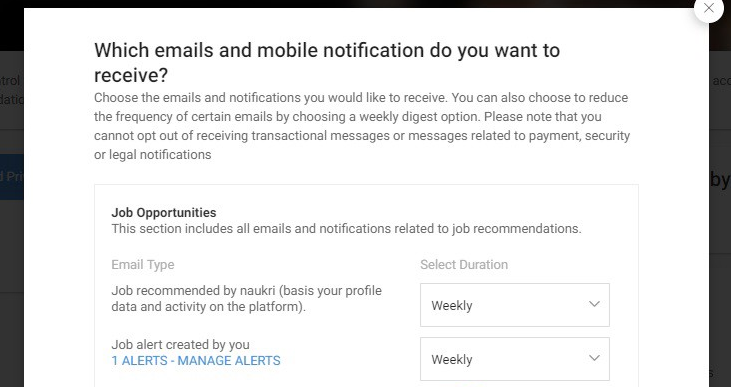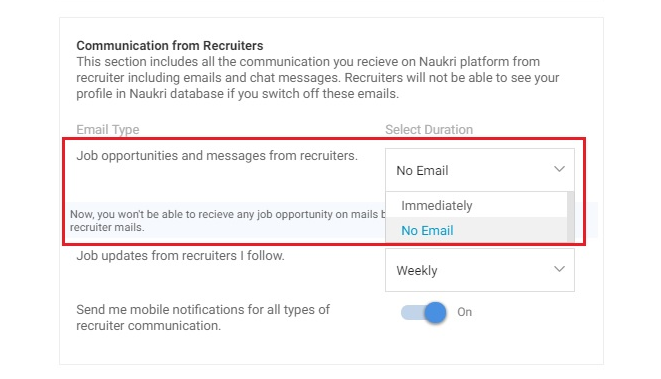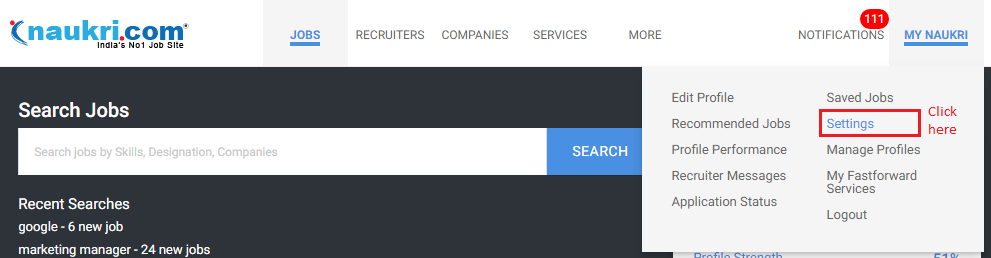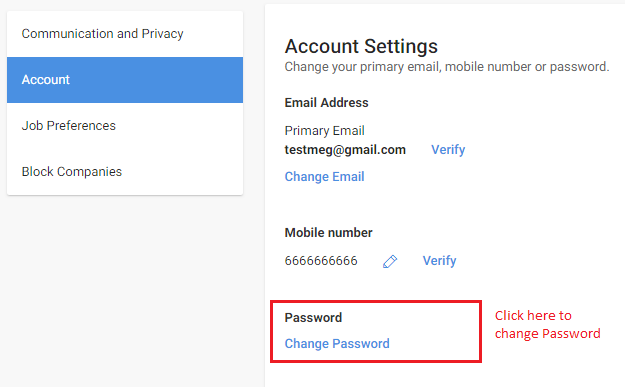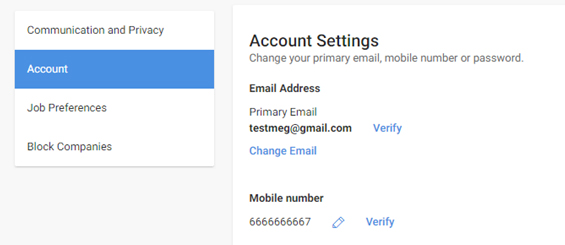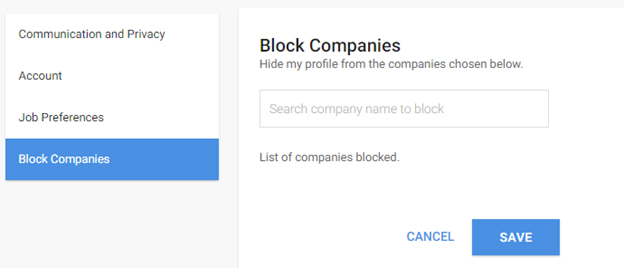Note that once you delete your Naukri account, you cannot get your Naukri profile back. For security reasons, you also may not be able to create a new account with the email used by you earlier.
Job Search is not a one-time activity. Your Naukri profile might be useful when you search for a new job in the future, hence we don’t recommend users to delete their profiles.
- If you wish to delete your account because you already got a job, you can deactivate your account instead. Deactivating it would put your account in sleep mode with no notifications until the next time you login on Naukri.
- If you want to delete your account because you are not getting relevant job recommendations, try creating a Custom Job Alert. Read more about custom job alert here
- If you want to delete your account because you want to stop emails from Naukri, try changing your communication settings to stop all emails and mobile notifications. You can still search and apply to jobs but you not receive any emails from Naukri. Learn how to stop all emails from Naukri here.
If you still wish to delete your account, please follow the following steps:
Naukri App:- Open the Naukri app and log in to your Naukri account using your credentials.
- Once logged in, click on the hamburger icon (three horizontal lines) at the top-left corner of the screen, and select "Settings".
- Next, click on "Communication & Privacy". Scroll down to the option "Not looking for a job change right now."
- Click on the three dots indicating additional actions.
- From the additional options, select "Delete Account" to initiate the account deletion process.
- Tick all checkboxes confirming the data and the access you'll lose. Then click on the "Confirm" button.
- You will be prompted to indicate the reason for deleting your account. Select the appropriate checkbox.
- Tap on the "Send" button to proceed. For security purposes, you’ll be required to enter your password.
- Finally click on the “Confirm” button.
- Your Naukri account will be deleted permanently, and you will be logged out from the app.
*Ensure you understand that deleting your Naukri account will remove all your data associated with the account, including your profile information, saved jobs, and any communication history. Once deleted, this data cannot be recovered. Note that it may take up to 24 hours to remove your profile from the Naukri database and it may take up to 7 days for the emails to stop.
Naukri Website:- Open your web browser on the desktop and go to the Naukri website (www.naukri.com).
- Log in to your Naukri account using your credentials.
- Next, click on your profile picture or the profile icon at the top-right corner of the webpage.
- Select "Settings" and go to the "Communication & Privacy" tab.
- Scroll down to find the option “Not looking for a job change right now”. Now click on the “Read More” option for additional actions.
- Tap on the “Not looking for a job” dropdown and select "Delete Account" to initiate the account deletion process.
- Select the appropriate reason for deleting your account and click on “Delete Account”.
- For security purposes, you’ll be required to enter your password.
- Finally, click on the "Delete Account & Logout" button to proceed with the deletion process.
- Your Naukri account will be deleted permanently, and you will be logged out from the website.
*Ensure you understand that deleting your Naukri account will remove all your data associated with the account, including your profile information, saved jobs, and any communication history. Once deleted, this data cannot be recovered. Note that it may take up to 24 hours to remove your profile from the Naukri database and it may take up to 7 days for the emails to stop.