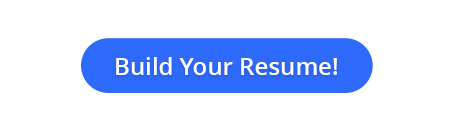Creating a well-crafted CV (Curriculum Vitae) is essential for making a strong first impression on potential employers. For college students and freshers, an online CV preparation process can simplify the…
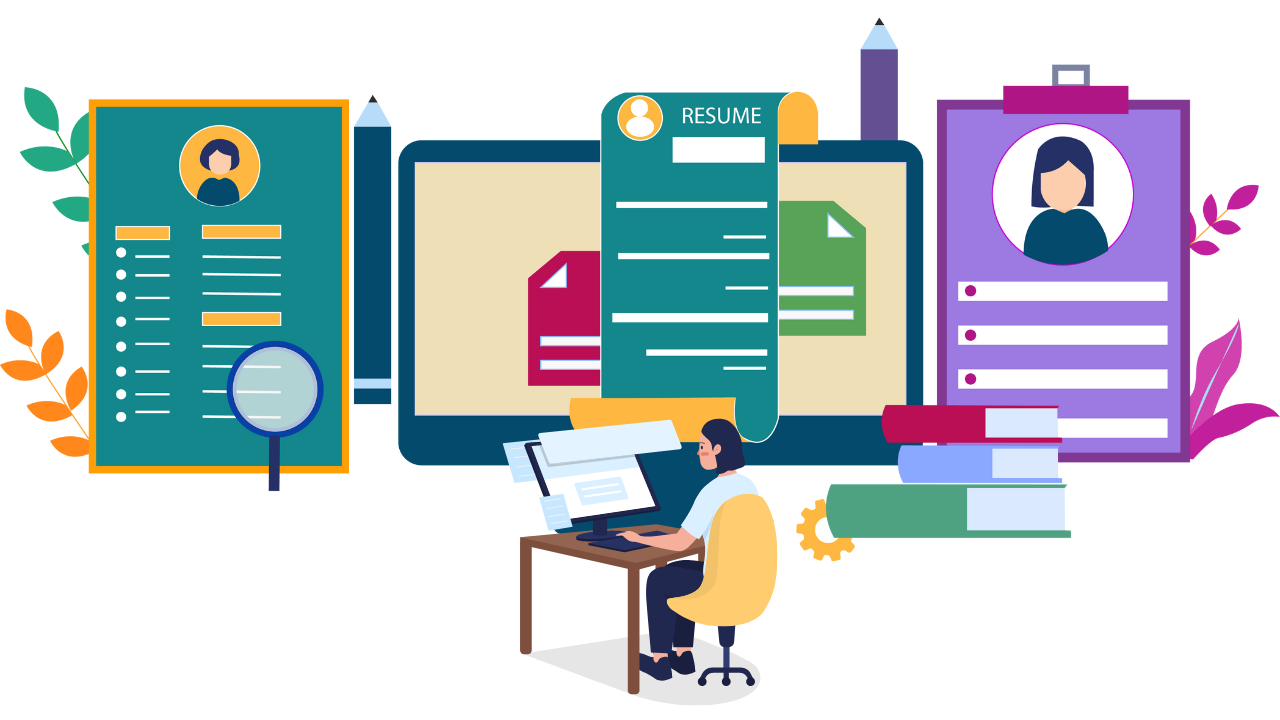
How to Make Resume on Phone: A Step-by-Step Guide
In the fast-paced world of job hunting, the ability to adapt to technology is crucial. As smartphones become an integral part of our daily lives, they also play a significant role in career development. For students and freshers in India, learning how to make a resume on a phone can be a game-changer in the competitive job market.
In this detailed guide, we will explore the step-by-step process, essential sections, and formatting tips to create an effective mobile resume. Additionally, we’ll discuss the importance of choosing the right template and offer insights into the future of mobile resumes.
Why Build a Mobile Resume?
While a traditional laptop approach remains valid, creating a resume on your phone offers distinct advantages:
- Convenience and Speed: Your phone is always with you, allowing you to capitalize on job openings discovered on-the-go.
- Simple Updates: Editing and updating your resume becomes effortless, ensuring you present the most current information to potential employers.
- Accessibility of Resources: Many online resume builders and template providers offer mobile-friendly interfaces.
How to Make Resume in Mobile?
Creating a resume on your mobile is simple and convenient with the right tools. Here’s how you can make a resume using your mobile:

- Use Resume Builder Apps: Download apps like Naukri, Microsoft Word, or Google Docs. These apps have ready-to-use templates that make creating a professional resume easy.
- Choose a Template: Select a template that suits the job you’re applying for. These apps offer various styles, from modern to traditional.
- Add Information: Fill in your details, career objective, skills, education, and experience (if any). Make sure to keep the text concise and clear.
- Customize the Layout: Adjust fonts, colors, and sections to match the job profile. Ensure the layout is easy to read and looks professional.
- Save and Export: Once done, save your resume and export it as a PDF to share with potential employers.
With the right apps and tools, how to make a resume on mobile is efficient and straightforward!
Importance of a Well-Crafted Resume
Your resume serves as your introduction to a potential employer. Your chances of being called for an interview greatly grow with a well-written resume. It should be a brief and convincing summary of your skills, credentials, and professional background. You must make sure that your resume is ATS compatible if you want to stand out from the competitors.
It is crucial to optimize your resume for keywords because many businesses use them to handle and screen applications.
How to Make a Resume on the Phone: A Step-by-Step Guide
Naukri Campus Resume Maker is a great way to create a professional resume on your phone. Let us find, out how.
- Step 1: Open the Naukri Campus Website/ Download the Naukri App
Start by opening the Naukri Campus website from your smartphone’s web browser. Under the ‘Prepare’ tab, click on Resume Maker.
For App, you can download the Naukri App from either playstore or App-Store [for iphone users].
- Step 2: Sign Up or Log In
Once the Naukri Campus Resume Maker site is open, sign up if you are a new user or log in if you already have an account. You can also sign up using your Google or Facebook account for a quicker registration process.
In App, sign in with your details. Remember to fill in you details correctly. Only if you are a fresher, you will be directed to Naukri Campus Page.
- Step 3: Choose the Resume Template
The Naukri Campus Free Resume Maker provides a selection of well-created templates. Choose the resume format that best fits your industry and personal style by looking through the available options. Don’t forget to pick a design that successfully shows your credentials and experience.
- Step 4: Enter Personal Information
Type in your contact information, including your complete name and a business email address. Verify the information’s correctness a second time to prevent any mistakes.
- Step 5: Add Your Educational Background
Give specifics about your educational background, including your degree, college, and year of graduation. List your academic accomplishments in reverse chronological order, being precise.
- Step 6: Include Your Work Experience
Add your professional experience or internships, going from the most current to earlier positions. Mention the name of the firm, your position title, the length of your employment, and your main duties and accomplishments in each position.
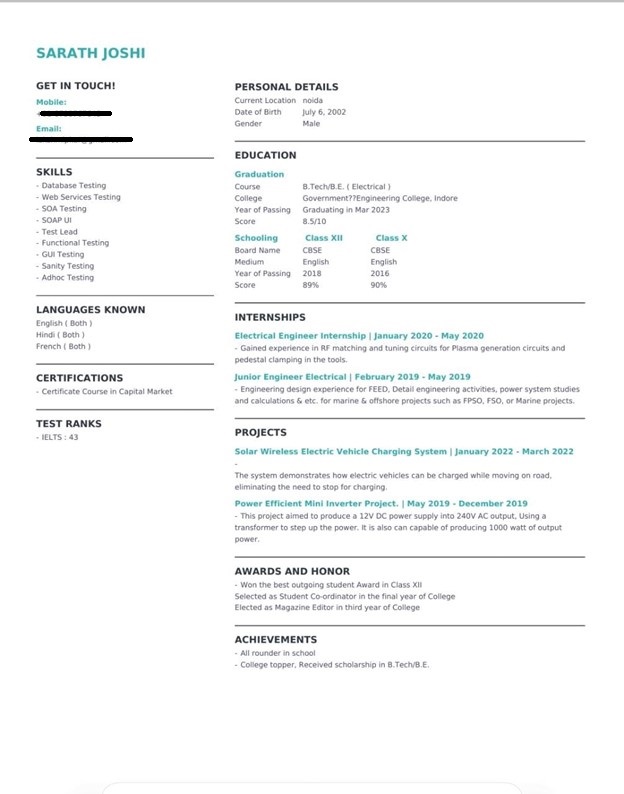
- Step 7: Highlight Skills and Achievements
To emphasize your accomplishments and skills that are relevant, use bullet points. List technical skills relevant to the job you’re applying for (e.g., software proficiency, programming languages). You can also include soft skills such as teamwork, communication, and problem-solving abilities
- Step 8: Include Additional Sections
Depending on your background, you can add sections such as certifications, projects, volunteer work, or extracurricular activities to showcase your diverse skills and interests.
- Step 9: Review and Edit
Check your resume thoroughly to make sure it is accurate and consistent. Correct any errors or formatting problems to get a perfect end result.
- Step 10: Download and Share
Once you’re finished with it, download your resume in PDF format and share it with prospective companies as soon as possible. You can also save it for later use.
How to Create a Resume Template for Mobile Use?
The choice of a resume template can significantly impact the visual appeal and effectiveness of your mobile resume. Here are some key considerations:
- Opt for a clean and simple template that is easy to navigate on smaller screens. Avoid overly complex designs that may not translate well to mobile devices.
- Choose a font size and style that are easy to read on a phone. Stick to standard fonts like Arial or Calibri to ensure compatibility.
- Select a template that allows for customization. This way, you can tailor the design to match your personal brand while maintaining a professional look.
- Use a subtle and professional color palette. Avoid bright and distracting colors that may not display well on all devices.
Formatting Tips for Mobile-Friendly Resumes
To create a well-rounded mobile resume, include the following formatting tips:
- Use Bullet Points: Format content with bullet points for easy readability.
- Keep it Concise: Be succinct and avoid unnecessary details. Use short paragraphs and concise language.
- Prioritize Important Information: Place the most crucial information at the beginning of each section to capture attention quickly.
- Test on Multiple Devices: Ensure your resume looks good on various mobile devices to reach a broader audience.
- Utilize White Space: Create a balance between text and white space to enhance readability.
- Bold Headings: Use bold headings to delineate sections clearly.
- Consistent Formatting: Maintain consistency in font, formatting, and spacing throughout the resume.
The Future of Mobile Resumes – What to Expect?
As technology continues to evolve, the future of mobile resumes holds exciting possibilities for job seekers. Here are some trends to keep an eye on:
- Interactive Resumes: Expect the rise of interactive elements, such as clickable links and multimedia content, to engage employers further.
- Artificial Intelligence (AI) Integration: AI may play a more significant role in resume creation and optimization, offering personalized suggestions to enhance content.
- Augmented Reality (AR) Resumes: AR could bring resumes to life, allowing employers to experience a candidate’s skills and achievements in a more immersive way.
- Blockchain for Verification: Blockchain technology may be used for secure and transparent verification of credentials, adding a layer of trust to the hiring process.
- Mobile-Optimized Application Processes: Companies may develop more mobile-friendly application processes, seamlessly integrating with mobile resumes.
Finally, with the help of Naukri Campus Resume Maker, creating an effective and ATS-friendly resume on your phone is now a hassle-free affair. You can easily generate a professional resume that effectively emphasizes your abilities and certifications with its AI-powered features and user-friendly layout.
The Naukri Campus Resume Maker is the perfect tool to increase your chances of landing your desired job, if you are a fresher looking out for your first job.
FAQs on How to Make a Resume on the Phone
How to format a resume on a smartphone?
Use a free resume builder like Naukri Campus to format your resume. Select a template, and add personal info, work experience, and skills. Proofread thoroughly and save it as a PDF before sharing.
How do I make my resume mobile friendly?
To make your resume mobile-friendly, use a simple and clean font, such as Arial or Times New Roman. Keep the font size at least 12 points so it’s easy to read on a small screen. Use plenty of white space to make your resume easy to scan. Use bulleted lists instead of paragraphs to make your resume more scannable. Save your resume as a PDF file to ensure that it formats correctly on all devices.
What are the tips for writing an ATS-friendly resume on a phone?
Use relevant keywords, clear headings, and bullet points. Avoid graphics or tables, and stick to simple fonts. Utilize Naukri Campus’s AI-powered resume maker to ensure your resume passes ATS scans.
Can I upload documents to job portals from my phone?
Yes, you can upload your resume from your phone to job portals. Use the website’s or app’s “Upload Resume” feature to browse and select the file saved on your device.
How to send a resume via email from a smartphone?
Compose a new email, attach your resume (preferably in PDF format), and write a brief and professional message introducing yourself and expressing your interest in the position. Double-check the recipient’s email address before sending.
Which file format should I save my mobile-created resume in?
Always save as PDF to maintain formatting across devices. Most professional resume apps offer one-click PDF export, ensuring your document appears consistent for recruiters and applicant tracking systems.
How do I transfer my paper resume to digital format using my phone?
Use document scanner apps like Adobe Scan or Microsoft Lens to capture your paper resume, then import it into a resume builder app to update formatting and content efficiently.
Can I email my resume directly from my phone?
Yes, after saving your resume as a PDF, use your phone’s email app to send it. Include a professional subject line and brief message, and verify the attachment appears correctly before sending.
How do I create a resume without typing extensively on my phone?
Use voice-to-text features, import content from existing documents or cloud storage, or start with a template that requires minimal customization. Some apps also offer AI-assisted content suggestions.
Latest Posts
How to Write the Perfect Fresher Resume Format
If you are a college student or a fresher stepping into the professional world, creating a well-structured resume is your first step to success. A polished and ATS-friendly resume can…
How to Write a Resume Headline for Freshers
Your resume headline is the first thing a recruiter will see, so it’s important to ensure it’s strong and attention-grabbing. Even if you are new to the job market and…
How to Make a BCom Fresher Resume?
Graduating with a Bachelor of Commerce (BCom) degree opens up a world of opportunities in the business sector. However, landing that first job can be challenging, especially when you’re competing…
About Me in Resume for Freshers: How to Write, Examples
The journey from college to your first job is an exciting but often challenging transition. As a fresher or college student preparing to step into the professional world, your resume…
Popular Posts
How to Write Mail for Job Application – Explained
A job application email is a professional email that you send to a potential employer to express your interest in a job opening. It is typically accompanied by your resume…
250+ Group Discussion Topics for Interviews with Expert GD Tips
Group discussions (GD) are a critical aspect of the interview process for college students and freshers. They are commonly used in campus placements, competitive exams, and job interviews to evaluate…
Latest Mechanical Engineering Interview Questions and Answers
Entering the world of mechanical engineering as a fresher is an exciting journey, but the path to success often involves navigating through challenging interviews. In this guide, we’ve curated a…
Lessons from My Full Stack Development Internship Journey
For most computer science and application students, the journey into coding begins with the friendly basics of HTML and CSS. We master layout, styling, and structure, and building a static…
Latest Basic Electronics Interview Questions and Answers
Are you a college student or a fresh graduate preparing for your first electronics job interview? Look no further! This comprehensive guide covers essential basic electronics interview questions and answers,…